Task Scheduler with Pictures¶
- Open 'Task Scheduler'.
Either search for it in start, or simply Run...
Win+R%windir%\system32\taskschd.msc - Click
Create task...on the right hand side.
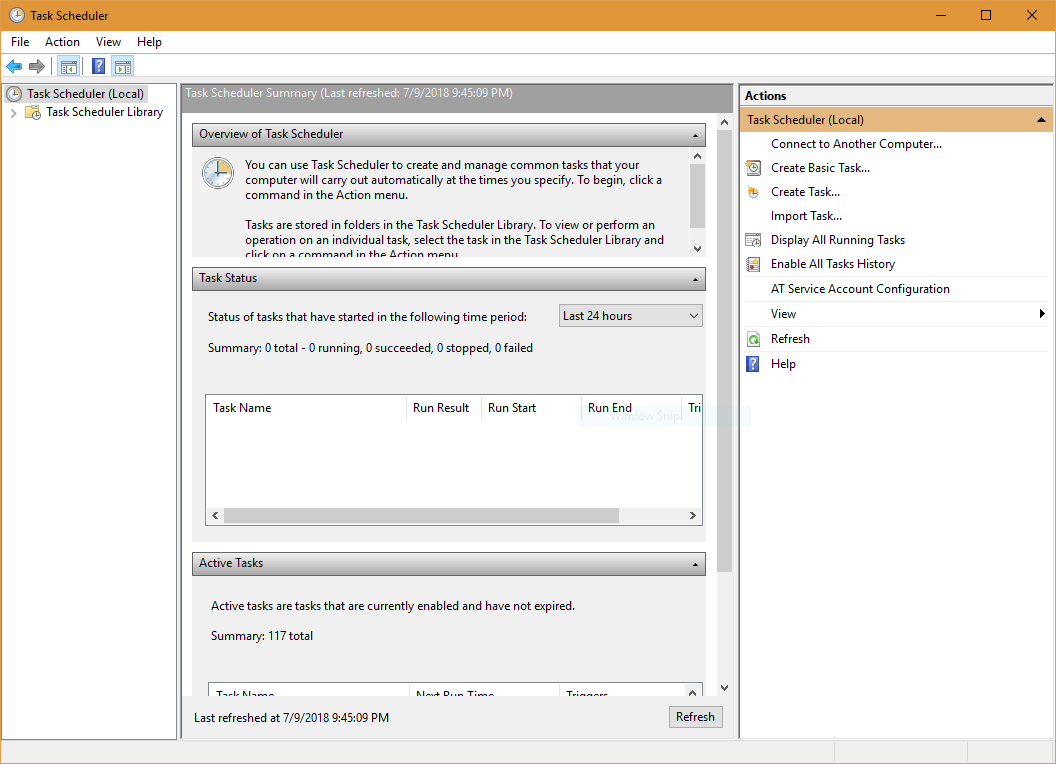
- Give the task a name.
Example: Ombi
Add a description if you want (this is not required).
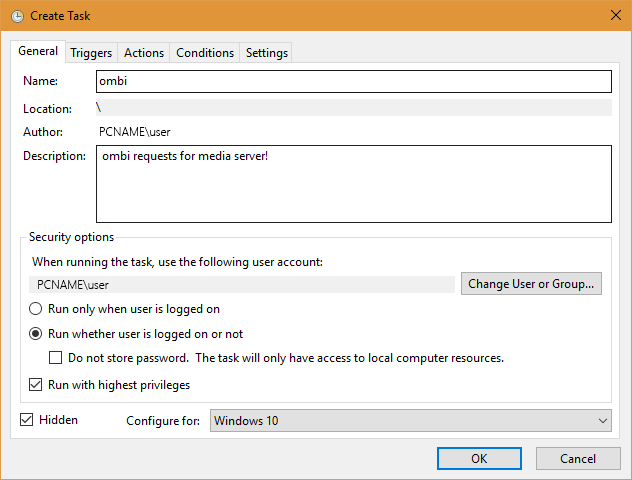
- Check
Run with highest privileges - Click
Run whether user is logged on or notto ensure Ombi runs even when you are logged out! - Check
Hidden
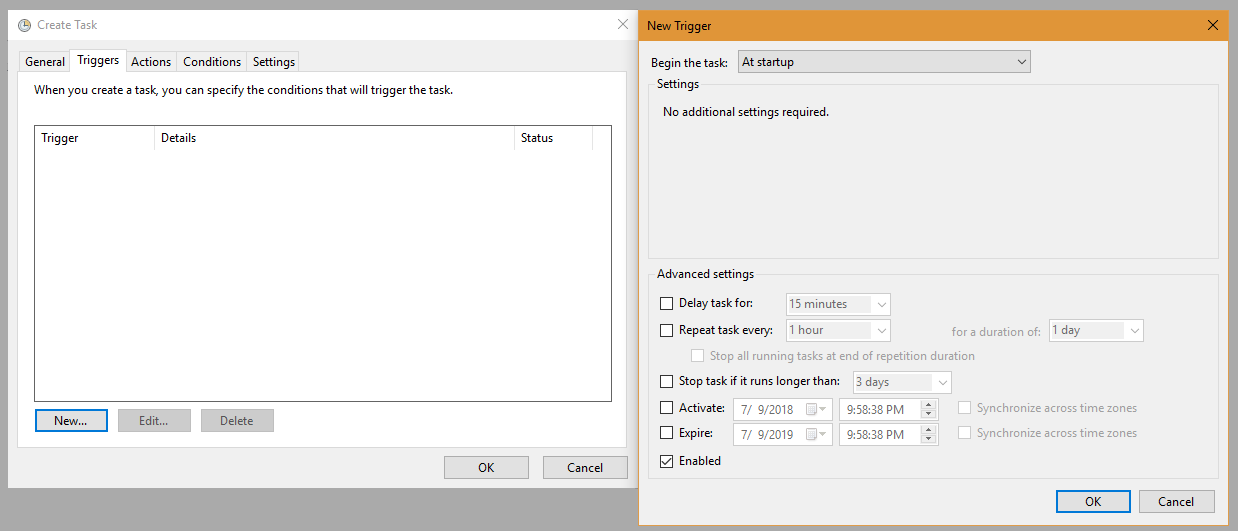
- Configure for: (Choose your Windows version.)
- Click the
TriggersTab and clickNew... - Begin the task:
At system startup. ClickOK. - Click the
ActionsTab and clickNew...
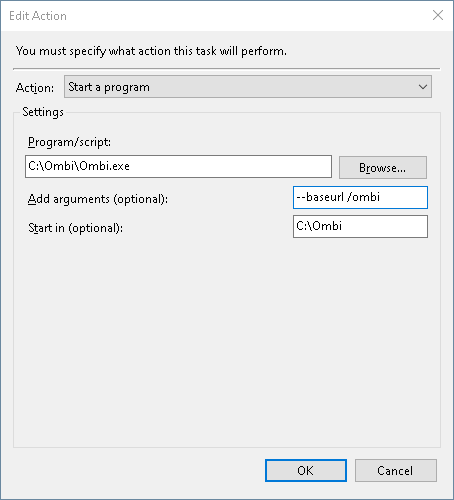
- Click
Browse...and navigate to yourOmbi.exeClickOpen - Fill
Start in (optional):with Ombi.exe's working directory.
IE:C:\Ombi\orC:\SERVERS\Ombi\. Basically, wherever you extracted your 'Ombi' folder to. ClickOK - Conditions: un-tick all, click 'OK'.
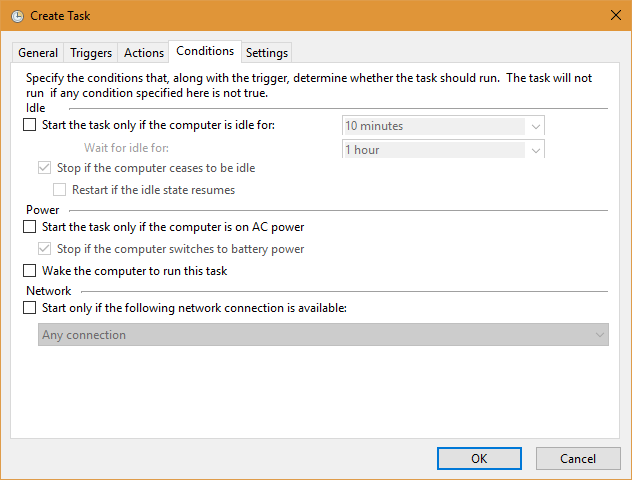
- Settings Tab: Untick
Stop the task if it runs longer than:, then clickOK.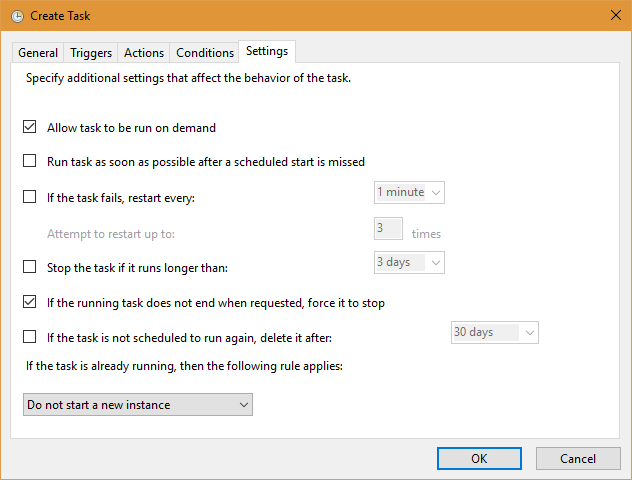
- You will be prompted for your windows user name and password.
Please enter your credentials, and clickOK.
Either restart your PC for task scheduler to take over, or manually start it in the Task Scheduler Library on the far left.